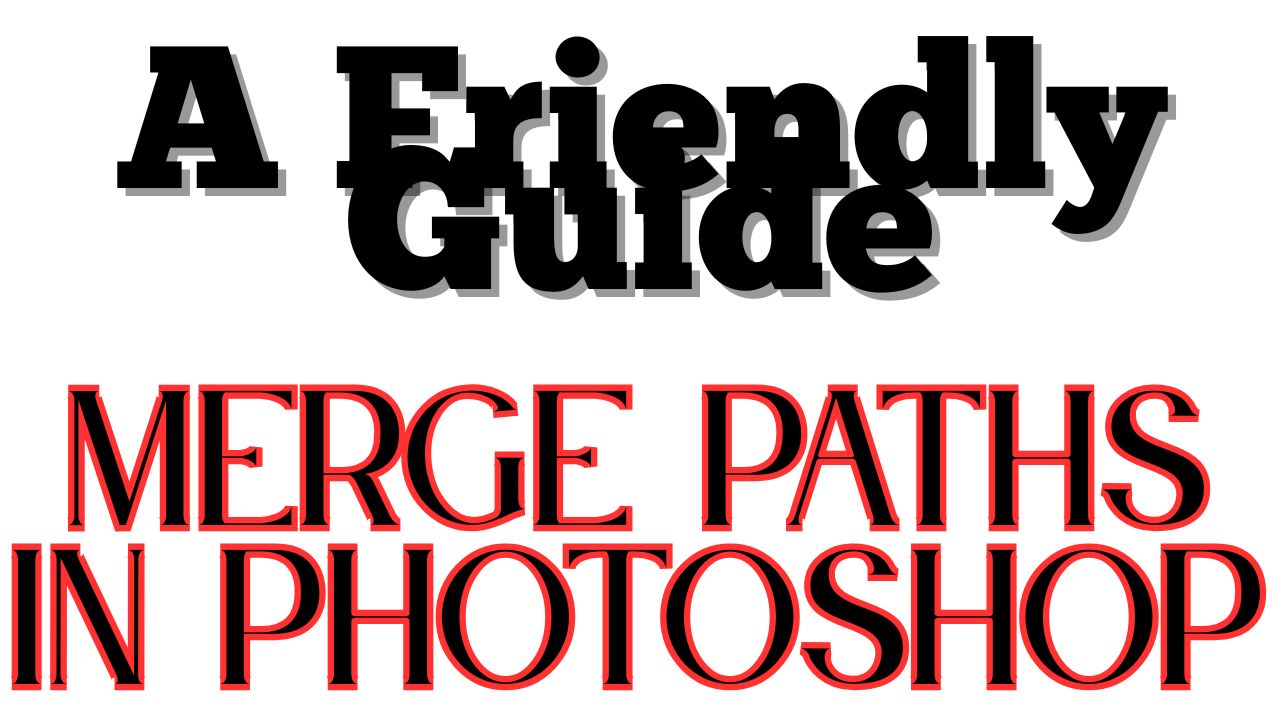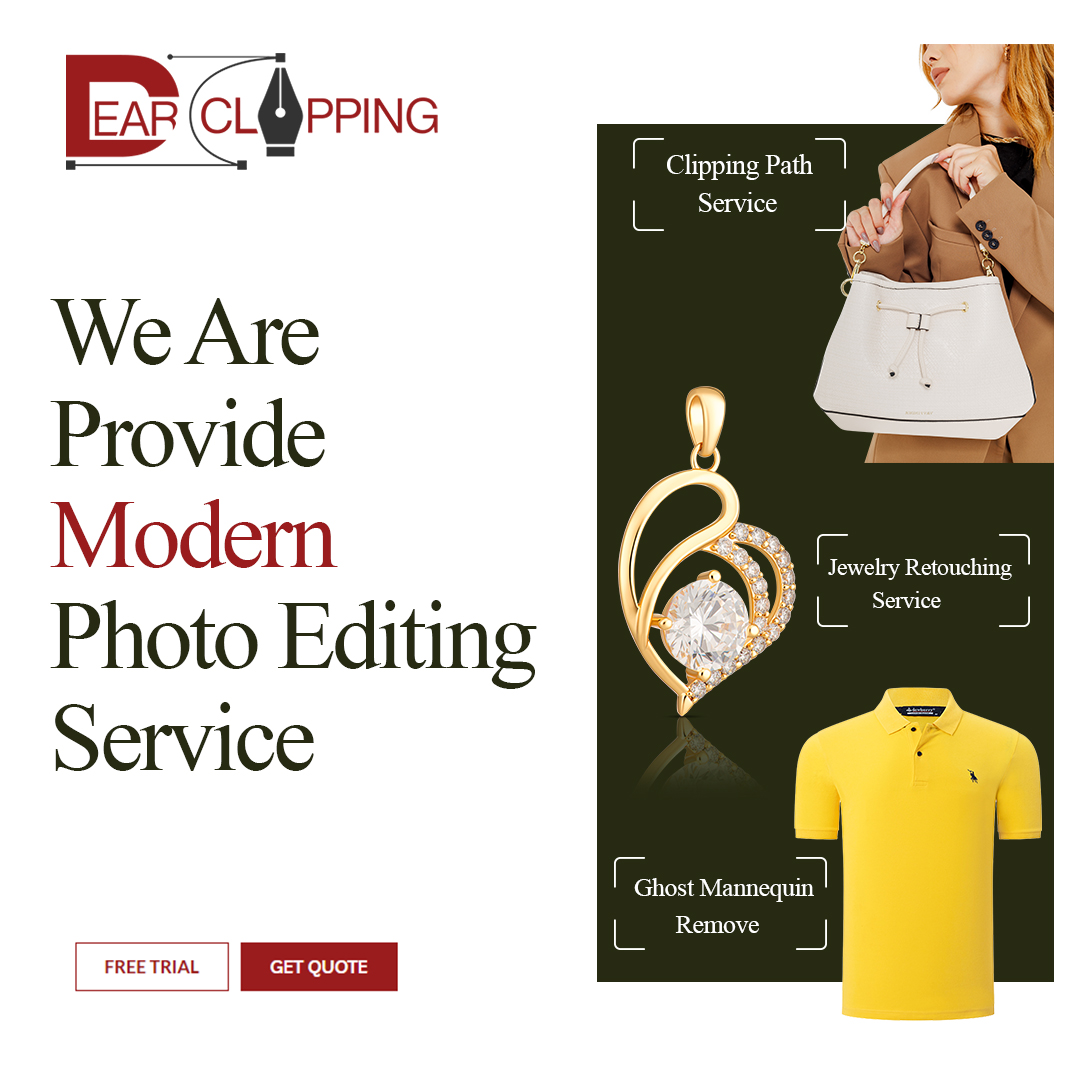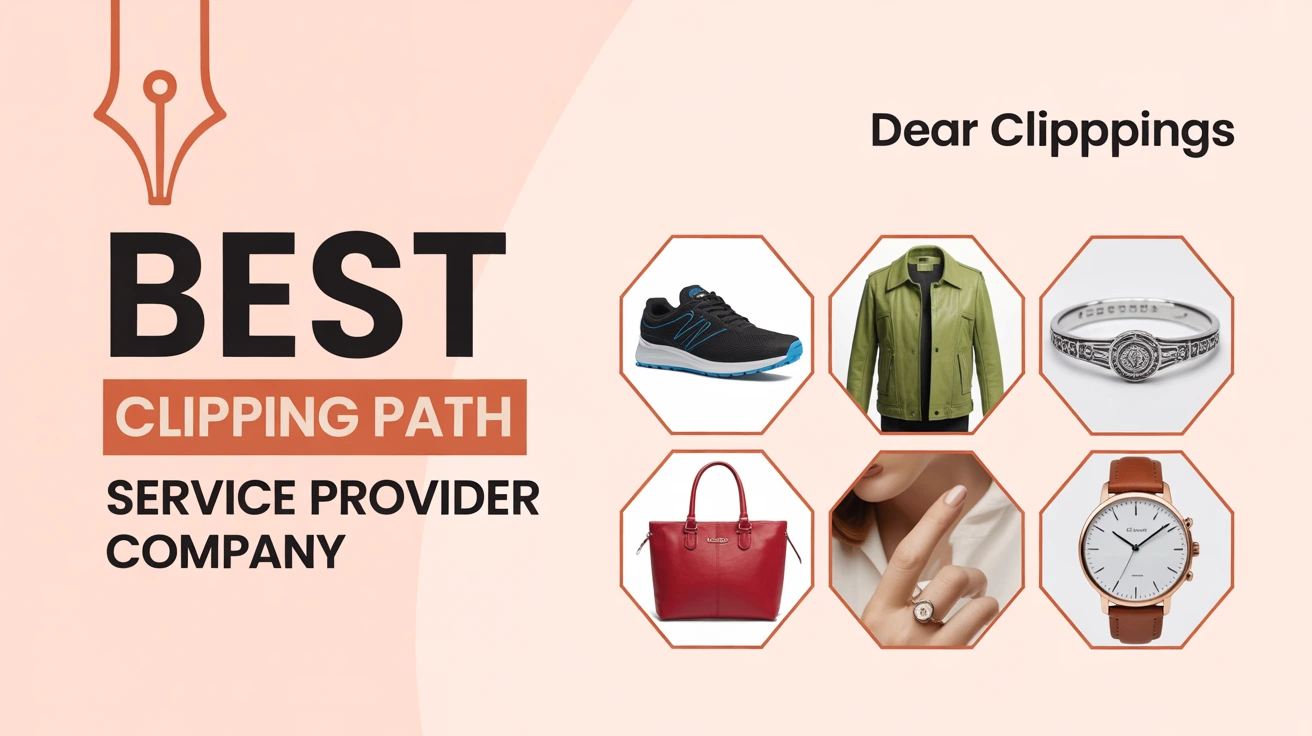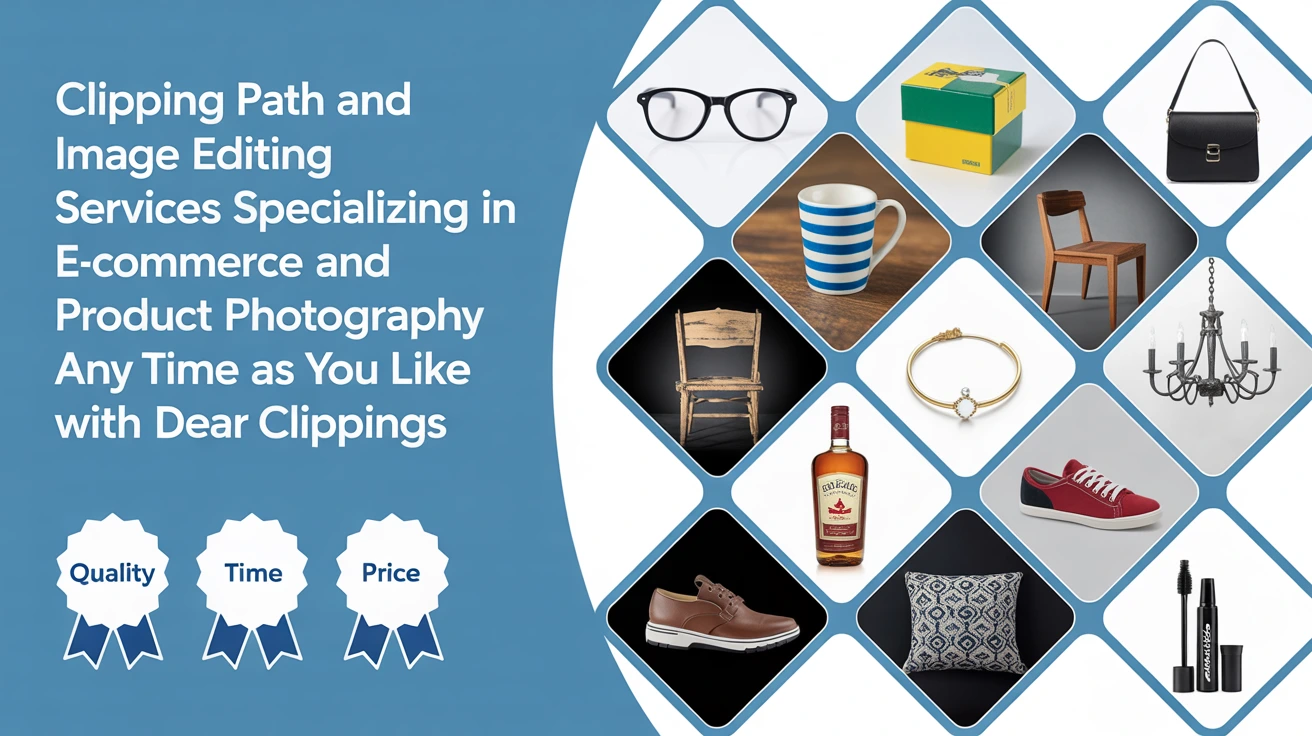Understanding Paths in Photoshop
What Are Paths?
In Photoshop, paths are vector-based lines and curves that define shapes. They’re made up of anchor points connected by segments. Unlike pixel-based images, paths can be scaled without losing quality.
Why Merge Paths?
Merging paths simplifies your workflow. Instead of managing multiple individual paths, you can combine them into a single path, making it easier to edit and apply effects uniformly.
Tools You’ll Need
Path Selection Tool
This tool, represented by a black arrow, allows you to select entire paths or shapes. It’s essential when you want to move or merge multiple paths.
Direct Selection Tool
Represented by a white arrow, this tool lets you select individual anchor points or path segments. It’s useful for fine-tuning your paths before merging.
Step-by-Step: Merging Paths
Selecting Multiple Paths
- Choose the Path Selection Tool (black arrow).
- Hold down the Shift key and click on each path you want to merge.
Combining Paths via Options Bar
- With your paths selected, look at the Options Bar at the top.
- Click on the “Combine” button.
- Your paths are now merged into a single path.
Advanced Techniques
Using the Paths Panel
For more control, you can use the Paths Panel:
Copying and Pasting Paths
- Open the Paths Panel (Window > Paths).
- Select the path you want to copy.
- Go to Edit > Copy.
- Select the destination path.
- Go to Edit > Paste.
- The copied path is now merged with the destination path.
Deleting Unnecessary Paths
After merging, you might have leftover paths:
- In the Paths Panel, select the redundant path.
- Click on the trash can icon to delete it.
Shape Modes for Merging
Photoshop offers various shape modes that determine how paths interact when merged:
- Add: Combines the areas of the paths.
- Subtract: Removes the area of the top path from the bottom path.
- Intersect: Keeps only the overlapping areas.
- Exclude: Removes the overlapping areas.Graphic Design Stack Exchange
To use these:
- Select your paths.
- In the Options Bar, choose the desired shape mode.
- Click “Merge Shape Components” to finalize.
Troubleshooting Common Issues
Merge Shape Components Disabled
If the “Merge Shape Components” option is grayed out:
- Ensure you’re using the Path Selection Tool.
- Confirm that multiple paths are selected.
- Check that the paths are on the same layer.
Misaligned Paths
Misaligned paths can cause unwanted results. To fix:
- Use the Align tools in the Options Bar.
- Manually adjust anchor points with the Direct Selection Tool.

Tips for Managing Paths Efficiently
Naming Your Paths
Assign meaningful names to your paths in the Paths Panel. This makes it easier to identify and manage them, especially in complex projects.
Organizing Paths
While Photoshop doesn’t have a direct “group” function for paths, you can organize them by:
- Keeping related paths on the same layer.
- Using folders in the Layers Panel to group layers containing paths.
Conclusion
Merging paths in Photoshop is a powerful technique that can streamline your workflow and enhance your designs. By understanding the tools and methods available, you can combine paths with precision and creativity. Remember to keep your paths organized and always double-check your selections before merging. Happy designing!
Some images taken from Pinterest.com, thank you Pinterest.
FAQs
- Can I merge paths from different layers?
- Yes, but you’ll need to move them onto the same layer before merging.
- Will merging paths affect their individual properties?
- Merging combines the paths, so individual properties like stroke or fill might be unified.
- Can I unmerge paths after combining them?
- Once merged, paths can’t be unmerged. It’s advisable to duplicate paths before merging if you might need them separately later.
- Why can’t I select multiple paths?
- Ensure you’re using the Path Selection Tool and holding down the Shift key while clicking on each path.
- What’s the difference between merging paths and grouping layers?
- Merging paths combines vector shapes into one, while grouping layers organizes multiple layers without combining their content.